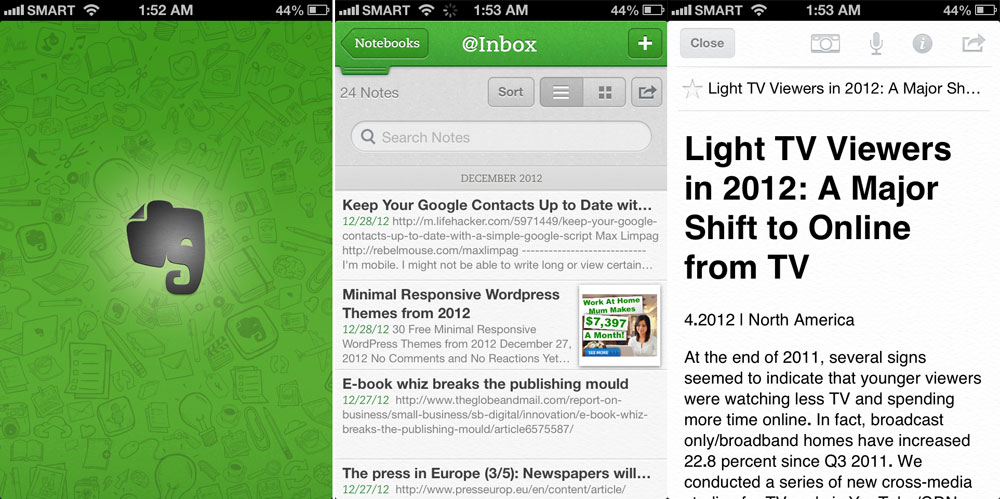Mobile exploded in 2012. US consumers now spend 1.8 more times in mobiles apps than on the Web, according to Flurry, a mobile analytics company. Flurry said that between December 2011 and December 2012, “the average time spent inside mobile apps by a US consumer grew 35 percent, from 94 minutes to 127 minutes.”
Closer to home, the Philippines recorded a 326 percent increase in smartphone sales, the fastest growth in the Southeast Asian region, according to research company GfK. The Philippines is also the country “with the highest jump in smartphone market share within a year, from 9 to 24 percent,” GfK said in a press statement last September.
To mark the end of this year of mobile, let me riff on a Pinoy New Year’s Eve tradition by offering you my favorite apps in 12 task categories, in no particular order:
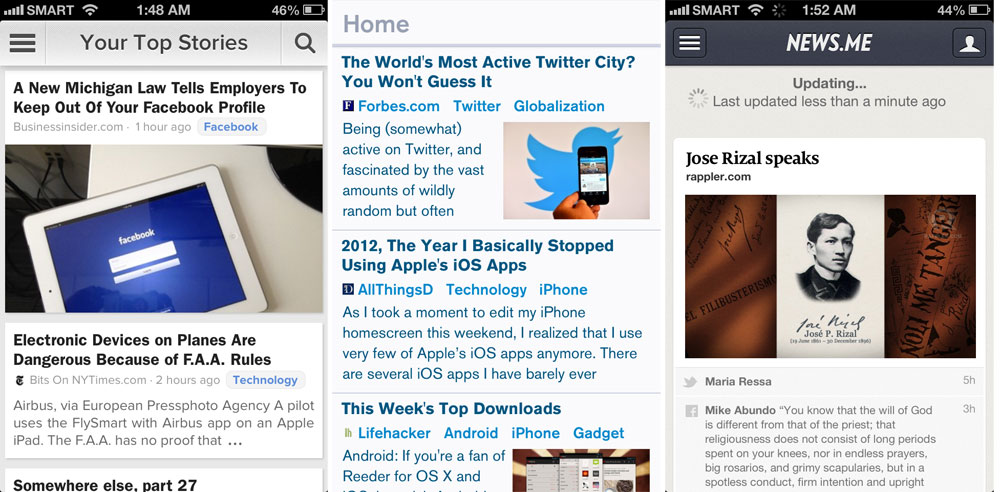
NEWS APPS. (From left) Zite, Prismatic and News.me harness social networking connections to match news stories to users’ interests.
1) Zite. This is my favorite news app. Zite, from the word “zeitgeist” or the spirit of our times, learns from how you interact with content and then serves you with news stories that match your interests.
My other favorite news apps are Flipboard, Pulse, Currents and Prismatic. AP Mobile, meanwhile, not only has extensive news coverage but also gives breaking news alerts. I also love News.me and Curate.me, which keep track of how people in your social networks share content and use this as signal to determine which news stories to send you via e-mail. Recently released RockMelt also looks promising.
2) Evernote. For managing notes and jotting ideas, nothing beats Evernote, a web service with apps for Android, iOS, Mac and Windows.
3) Stitcher Radio. This app simplifies the downloading or streaming and listening to podcasts.
4) Viber. I personally prefer Kik, which is faster especially on lower-end phones, but people are on Viber. The app allows you to call or send a text message to another Viber user for free. Other messaging apps that I use with certain groups of people include WhatsApp and GroupMe. Facebook’s Messenger app is also very useful, especially if you need to contact people who are always on that social network.
5) Smartr. This contacts service and app populates your contacts with data grabbed from LinkedIn, Facebook and Twitter. It then shows you complete data on a specific contact–photo, job title, company details–and your email history.
6) Pocket. The service used to be known as Read It Later and allows you to save articles, without the ads and other distracting elements, for reading later.
7) Checkmark. I got this app, which normally costs $4.99, for free during its “end of the world sale” last Dec. 21. Checkmark is a location-based reminder app that’s so easy to use. Any.DO has started to implement this but it’s nowhere near the ease of use and polish of Checkmark.
8) Imo messenger. This app allows you to log into all your instant messaging accounts on your phone. Among the IM apps that I’ve used, imo.im provides the best experience.
9) Podio. I work on several projects with different sets of collaborators and rely on Podio to keep track of tasks. It is a robust project management Web service with good apps for Android and iOS.
10) Runkeeper. The app keeps track of your walking or running mileage through your phone’s GPS.
11) Google+. Sure, people are saying it’s a ghost town but the Google+ app offers a better social networking experience for me. Among its great features are the automatic photo uploading, Hangout, Messenger and Communities. Path is another good mobile social networking app.
12) Project Noah. Whether keeping track of a typhoon or deciding to do the laundry, weather information is crucial, especially at this time of climate change. Noah stands for Nationwide Operational Assessment of Hazards and is a DOST project that has apps for Android (created by a Davao-based developer) and iOS (developed by ABS-CBN).
I also asked a few people on their favorite mobile apps and these were what they shared:
Entrepreneur Jay Aldeguer: SoundHound. “I like listening to music and often times I don’t know the artists behind them; SoundHound gives me all the info I need just by “listening” to what’s playing.”
Sports writer John Pages: Flipboard. “All articles come with photos. You can customize the topics you want to read. It is frequently updated. Sources are divers. It’s free. And as its name implies, easy flipping between articles.”
Meralco vice president and chief information officer Marthyn Cuan: MMDA app and Meralco MOVE. “I love the MMDA app as this allows me to navigate through traffic. Meralco’s MOVE app keeps me informed on power maintenance schedules and appliance consumption.”
Port Restaurant chief operations officer Evangeline Hayco: Jango. “You can type in an artist or genre and it will play all kinds of songs similar to it. I never have to full up my iTunes library ever again. It’s free and play only one advertisement a day.”
Photographer James Go: Hipstamatic and Snapseed. “I use Hipstamatic for food shots, specifically the foodie pack expansion. It just works, food looks way better with just one press of a button. For everything else, there’s Snapseed. I have full control of my image editing, even sophisticated adjustments.”
Bankers Association of the Philippines president Abet Villarosa: IBreviary. “It contains the breviary prayers for morning, daytime, evening and night prayers. It also contains the mass and its readings. I have in my small iPhone 5 all that I need, which otherwise I would have to bring two large prayer books for.”
Smart public affairs manager for online services Nick Wilwayco: Project Noah Mobile for Android. “It’s everyone’s responsibility to be prepared plus it was made by a DOST scholar who gave back to the country.”
Photographer and blogger Estan Cabigas: Facebook, Twitter and Foursquare “for updates on the go.”
Megaworld director for strategic marketing Harold Geronimo: Metro Traffic. “It makes driving around Metro Manila easier because I know which roads to take during peak hours. It’s so updated and accurate.”
Blogger Nancy Cudis: Instagram. “It’s easy to use and I can readily post and share my photos on my Facebook, Twitter and Tumblr. I also enjoy seeing fun photos of my friends.
Lawyer Cecille Soria: TweakDeck on Android. “I live in Twitter. It’s useful for marking life updates, catching up with friends, discussing news and whatnot and as links dump stuff to read. Tweakdeck is robust and can handle multiple accounts. This is useful since I also help manage @PHNetDems Twitter account for the Magna Carta for Philippine Internet Freedom.”
Smart senior manager Menchie Quiñal: Maps. “I travel a lot these days. When I do my travel plan, I check the map first and mark the must-visit places and food strips before I book my hotel. From there I can best manage budget and time.”
Sun.Star Cebu editor-in-chief Isolde Amante: Kindle app. “It allows me to spend less for books that are delivered in under two minutes rather than three to four weeks.”
Cardiologist Alex Junia: MyFitnessPal “so I can record my food intake and exercise.”
Golfer Bayani Garcia: Viber and WhatsApp. “It’s a great way to communicate with people. It’s much more fun with the group chats with my friends. Also, it’s such a convenient way to send photos and videos.”
MyNimo.com president Wesley Chiongbian: Waze. “It’s a GPS app that gives you real time traffic updates from other ‘Wazers’.”
Programmer and start-up founder Mark Buenconsejo: Tweetbot and Pocket. “Tweetbot is one of the best developed app for iOS. Everytime I use it, I can feel the passion of the developers, who made sure I have the best mobile experience. It also integrates nicely with Pocket, Camera+ and Cloud app. I like to use Pocket because it integrates nicles with Tweetbot, Twitter and BufferApp. My workflow starts with Twitter and if I find something interesting to read, I add it to Pocket. Pocket works and does not get in the way. It’s free but I’d be glad to pay for it so they can continue to make the best Web reader out there.”
The post App-y New Year appeared first on Leon Kilat : The Tech Experiments.