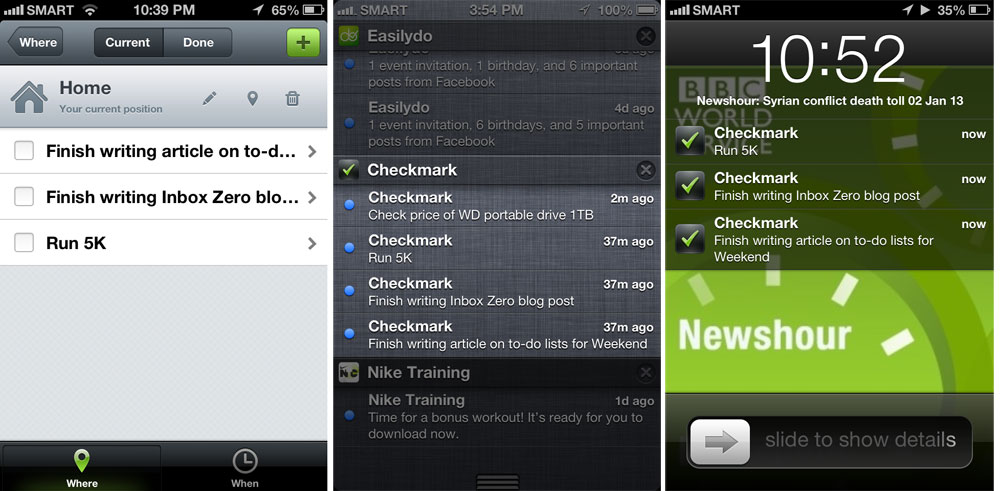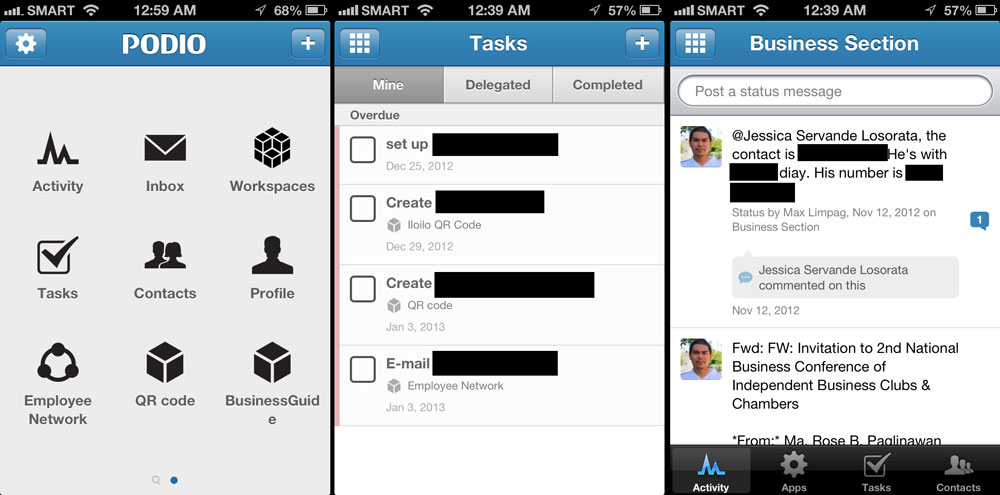If you’re having a hard time remembering all the details you need to do and are tired of sticking post-it notes on your PC monitor, why not use an app that does the job more efficiently? Here’s a rundown of some of the best apps that can organize your activity and increase your productivity.

Not to be confused with the list of Time Management apps we did a few months ago, these apps are curated because they can organize details, remind you of anything you’ve missed, or check anything at a few keyboard strokes or finger gestures and taps. List is not in any order.
Trello (Web, iOS, Android, Windows 8)

Trello is a great app for brainstorming new concepts with peers, or simply making lists of just anything. It’s an online tool for organizing projects that can be pinned into boards, and ideas can be dragged and dropped anywhere. It’s flexible and can adapt to whatever you’re currently working on. You can even customize your boards and upload your own backgrounds for a more personal/corporate touch.
Wunderlist (Web, iOS, Android, Windows Phone, Windows 7, Windows 8, Mac)

Probably one of the apps with the most number of supported platforms, Wunderlist is a really useful app for listing everything you need to do. You can easily create tasks, set priorities (stars) and indicate due dates for activities. Like Trello, you can customize your list’s appearance by choosing on a number of curated backgrounds.
If you’re into some real-time collaboration with your peers and love minimal interfaces, then Any.do is something that’s just right for you. You can send files, share tasks, and plan your day ahead. A premium plan adds color to the app, creates location-based and recurring reminders, and enables unlimited file sharing uploads.
IFTTT (Web, IF by IFTTT on iOS, Android)

If you are doing things on a habit, why not automate it? IF This Then That (IFTTT) helps you do automatic tasks by connecting services and creating recipes. For example, you can store your instagram photos in a Google Drive account, save tweets with the #yugatech hashtag on a Google Spreadsheet, or get a phone notification if it will rain today — the possibilities are limitless.
Remember the Milk (Web, iOS: iPhone, iPad; Android, Blackberry)

Remember the Milk rounds up our list of organization apps. It’s a nifty tool to use when you want to be notified about your upcoming tasks by any method of your choice: email, IM clients, and more. It’s also compatible with your local email browsers like Outlook, and even works with Siri, the iOS assistant.
There are tons of productivity apps around, and we’re sure you’d find one that will suit your needs perfectly.
Got a good app to suggest that’s not on this list? Drop them on the comments section below.
The post Fast Five: Apps to Stay Organized appeared first on YugaTech | Philippines, Tech News & Reviews.